Optimizing your computer’s power plan is a crucial yet often overlooked aspect of PC management. Properly configured power settings can significantly impact your device’s performance, energy consumption, and even its lifespan. This guide will walk you through understanding and adjusting these settings in Windows to suit your needs, whether you prioritize maximum performance or energy efficiency.
Understanding Windows Power Plans
Windows offers several pre-configured power plans, each designed for different usage scenarios. These plans manage how your computer uses power, affecting components like the CPU, screen, and hard drives.
- Balanced: This is the default setting for most PCs. It aims to strike a balance between performance and energy consumption, dynamically adjusting power usage based on current activity. It’s suitable for most users who perform a mix of tasks.
- Power Saver: This plan prioritizes energy efficiency to extend battery life on laptops or reduce electricity consumption on desktops. It achieves this by reducing CPU performance and dimming the screen, among other measures.
- High Performance: This plan maximizes performance by ensuring components like the CPU run at their highest speeds whenever possible. It’s ideal for tasks requiring significant processing power, such as gaming, video editing, or complex computations, but it consumes more energy.
Beyond these basic plans, you can also create custom power plans or modify existing ones to fine-tune settings to your exact specifications.
How to Access and Change Power Plans
A common misconception is that power plans are only accessible through the control panel. While true, a quicker way to access them is often through the system tray.
Step-by-Step Guide:
- Locate the Battery Icon: On your taskbar, usually in the bottom right corner, you’ll find an icon representing your battery (for laptops) or a power plug (for desktops, sometimes visible after clicking the upward arrow to show hidden icons).
- Right-Click the Icon: Right-click on this icon to open a context menu.
- Select “Power Options”: From the context menu, choose “Power Options.” This will open the Control Panel’s Power Options window.
Alternatively, you can go through the Control Panel:
- Open Control Panel: Search for “Control Panel” in the Windows search bar and open it.
- Navigate to Power Options: Change the “View by” option to “Large icons” or “Small icons,” then find and click “Power Options.”
Modifying Power Plan Settings
Once you’re in the Power Options window, you’ll see your active power plan and other available plans.
To Change Your Active Plan:
Simply click on the radio button next to the desired plan (e.g., “High Performance” or “Power Saver”).
To Customize a Power Plan:
- Click “Change plan settings”: Next to your chosen power plan, click this option.
- Adjust Basic Settings:
- “Turn off the display”: This sets how long your screen remains on when inactive. Shorten this for energy saving, or lengthen it for uninterrupted viewing.
- “Put the computer to sleep”: This determines when your computer enters a low-power sleep state. Adjust this based on how quickly you want your computer to become inactive.
- Click “Change advanced power settings”: This button opens a new window with a plethora of detailed configuration options.
Advanced Power Settings Explained
This section allows for granular control over various hardware components. Here are some key settings to consider:
- Hard disk -> Turn off hard disk after: Sets the idle time before hard drives spin down. Shorter times save power but might introduce slight delays when accessing data.
- Internet Explorer -> JavaScript Timer Frequency: Affects browser performance. Set to “Maximum Performance” for faster loading in IE (though many users prefer other browsers).
- Desktop background settings -> Slideshow: Allows you to pause the desktop slideshow to save power.
- Wireless Adapter Settings -> Power Saving Mode: For Wi-Fi adapters. “Maximum Performance” ensures the strongest signal, while “Maximum Power Saving” reduces power consumption at the possible cost of signal strength.
- Sleep -> Allow hybrid sleep: Combines sleep and hibernate, writing system state to disk while in RAM. Useful for desktops to recover quickly and safely.
- Sleep -> Hibernate after: When the computer hibernates, it saves everything to the hard drive and completely powers down, using no energy.
- USB settings -> USB selective suspend setting: Allows individual USB ports to power down when not in use, saving power.
- PCI Express -> Link State Power Management: Controls how much power the PCI Express bus uses. “Maximum power savings” minimizes power but might affect graphics card performance in some applications. “Off” ensures maximum performance.
- Processor power management: This is one of the most critical sections for performance and energy efficiency.
- Minimum processor state: The lowest percentage your CPU will run at. Set this lower (e.g., 5%) for power saving, or higher (e.g., 100%) for maximum performance.
- Maximum processor state: The highest percentage your CPU will run at. For maximum performance, this should be 100%. For power saving, you might lower it, though often it’s better to let Windows dynamically manage it if the “Minimum” state is low.
- Display -> Dim display after: How long before the screen dims.
- Display -> Display off after: How long before the screen turns off completely.
- Multimedia settings -> When sharing media: Determines if the computer goes to sleep during media playback or network sharing.
Creating a Custom Power Plan
If none of the default plans perfectly meet your needs, you can create a custom one:
- Go back to Power Options: From the main Power Options window, click “Create a power plan” on the left sidebar.
- Choose a starting plan: Select “Balanced,” “Power Saver,” or “High Performance” as a baseline.
- Name your plan: Give it a descriptive name.
- Customize: Follow the steps for modifying a power plan, adjusting settings in both the basic and advanced options.
Practical Applications and Recommendations
- For Desktops (Performance focus):
- Set “High Performance” plan.
- In “Advanced settings,” ensure “Minimum processor state” is high (e.g., 90-100%) for consistent performance, especially helpful for applications that prefer a constantly ready CPU.
- Set “PCI Express -> Link State Power Management” to “Off” for optimal graphics performance.
- For Laptops (Battery focus):
- Set “Power Saver” plan.
- Reduce “Turn off the display” and “Put the computer to sleep” times.
- In “Advanced settings,” set “Minimum processor state” to a lower value (e.g., 5%).
- Set “Wireless Adapter Settings -> Power Saving Mode” to “Maximum Power Saving.”
- For General Use (Balanced):
- Stick with the “Balanced” plan.
- Adjust screen and sleep timers to your preference.
- Review advanced settings for “Hard disk” and “USB selective suspend” to fine-tune based on your peripherals.
By understanding and judiciously adjusting your PC’s power plan, you can significantly enhance your computing experience, whether you’re seeking to squeeze every last drop of performance from your machine or extend its battery life and reduce your carbon footprint.
🔍 Discover Kaptan Data Solutions — your partner for medical-physics data science & QA!
We're a French startup dedicated to building innovative web applications for medical physics, and quality assurance (QA).
Our mission: provide hospitals, cancer centers and dosimetry labs with powerful, intuitive and compliant tools that streamline beam-data acquisition, analysis and reporting.
🌐 Explore all our medical-physics services and tech updates
💻 Test our ready-to-use QA dashboards online
Our expertise covers:
🔬 Patient-specific dosimetry and image QA (EPID, portal dosimetry)
📈 Statistical Process Control (SPC) & anomaly detection for beam data
🤖 Automated QA workflows with n8n + AI agents (predictive maintenance)
📑 DICOM-RT / HL7 compliant reporting and audit trails
Leveraging advanced Python analytics and n8n orchestration, we help physicists automate routine QA, detect drifts early and generate regulatory-ready PDFs in one click.
Ready to boost treatment quality and uptime? Let’s discuss your linac challenges and design a tailor-made solution!
Get in touch to discuss your specific requirements and discover how our tailor-made solutions can help you unlock the value of your data, make informed decisions, and boost operational performance!
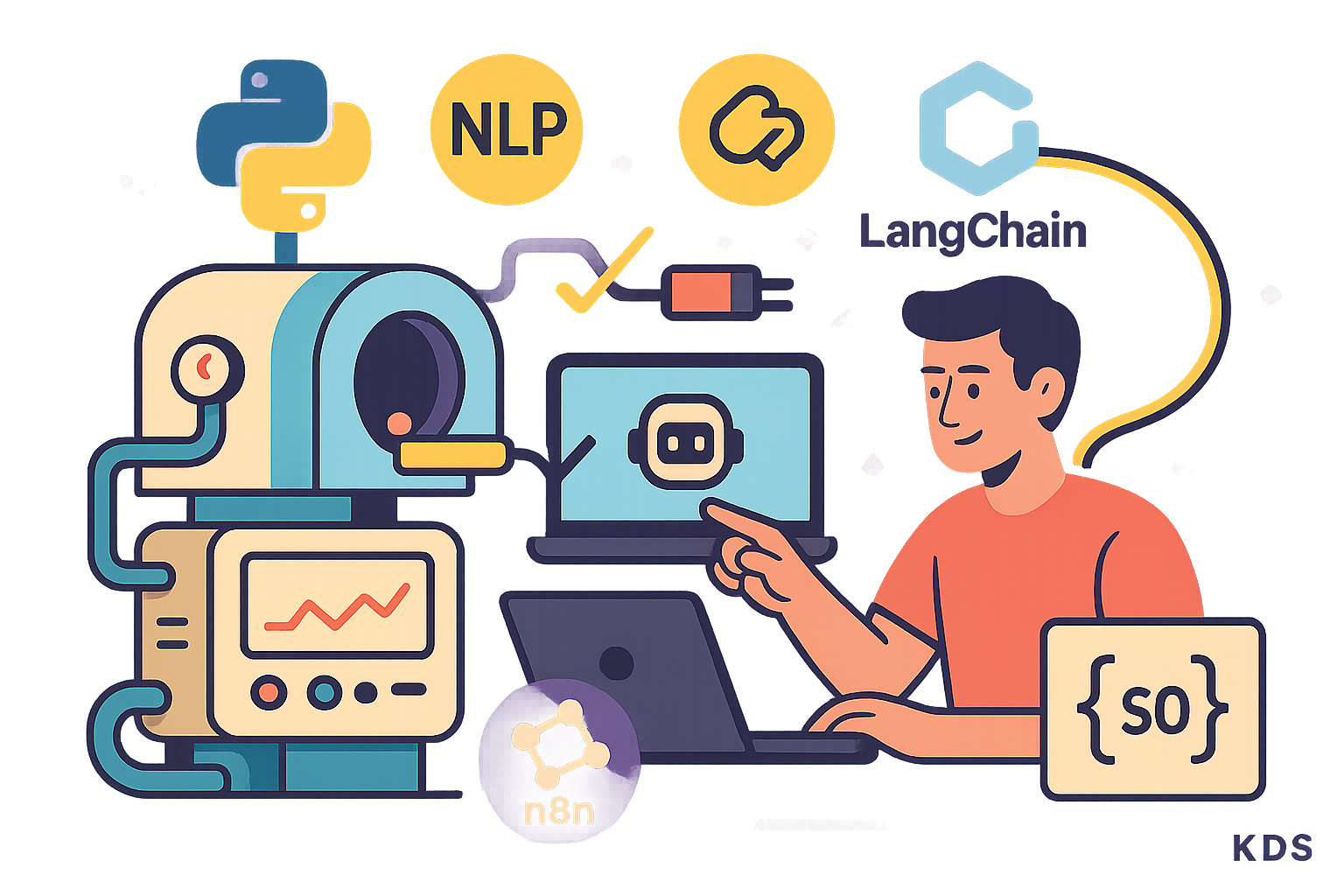
Comments